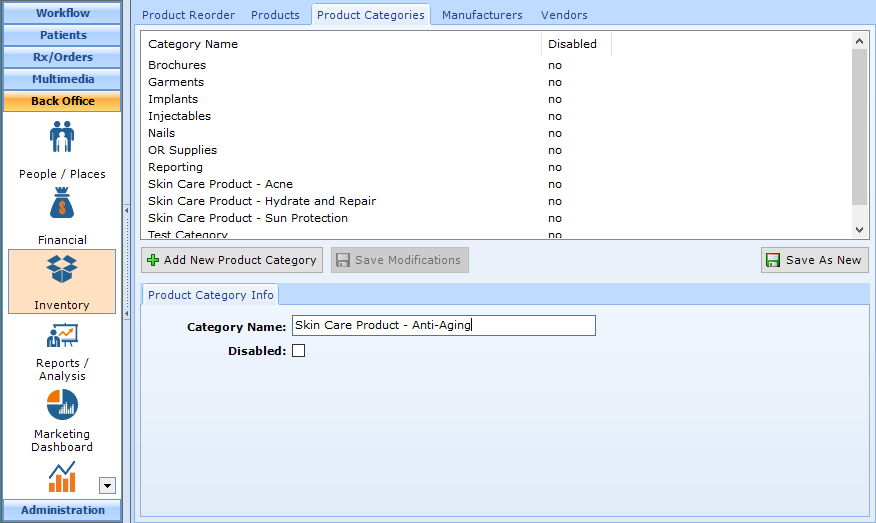Configuring Inventory
patientNOW has a robust inventory system that must be configured correctly in order for quoting, invoicing and reports to work correctly. Before you sit down to configure your inventory, you should collect the following from each manufacturer and vendor: Correspondence, Business Card(s) from Representatives, Invoices, Product Lists with wholesale and retail pricing and part numbers, and website logons.
A few notes:
- Don't use abbreviations or nick names for companies. Type the full official company name.
- Don't use abbreviations or nick names for products or product categories; not every user will understand them. Type the full name.
- Try not to duplicate; always check that the Manufacturer, Vendor, or Product does not exist in patientNOW before you select Add New.
- The Notes section is a good place to enter website URL, username, and password information.
Note: This page includes generic Add, Edit, and Disable Functionality
- Add New: opens a new record at the bottom of the window with all of the fields empty. Please carefully review the existing descriptions to see if one of them may work BEFORE adding a description to the system
- Add as New: must be selected to save the information after completing the empty Add New screen. May be selected when an existing record is in focus and you wish to create a copy of that record instead of creating a new, blank record.
- Save Modifications: must be selected when you have made changes to an existing record and you wish to save the changes.
- Disable: select the disable checkbox and select Save Modifications.
There are 4 parts to this process:
- Configuring Manufacturers for Inventory
- Configuring Vendors for Inventory. This is the company that sells the products. In some cases, the vendor and the manufacturer are the same (e.g. Allergan manufactures Juvederm Volbella and sells it), but in some they are different (e.g. Obagi makes Nu-Derm products, and in some cases, McKesson sells them).
- Configuring Product Categories
- Configuring Products
Configuring Manufacturers for Inventory
A manufacturer is a company that creates a product. Many companies will have representatives for you to contact, but some may just have the company information.
Navigate to Back Office | Inventory, Manufacturers tab.
Select Add New Manufacturer and complete the information.
Select Save As New.
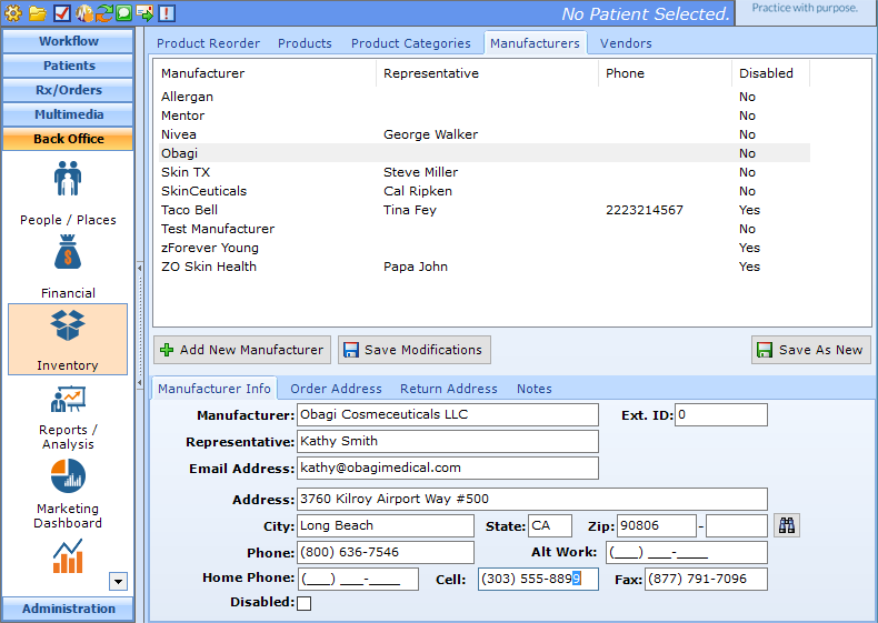
Configuring Vendors for Inventory
A vendor is a company that sells a product to you. Many companies will have representatives for you to contact, but some may just have the company information.
Navigate to Back Office | Inventory, Vendors tab.
Select Add New Vendor and complete the information.
Select Save As New.
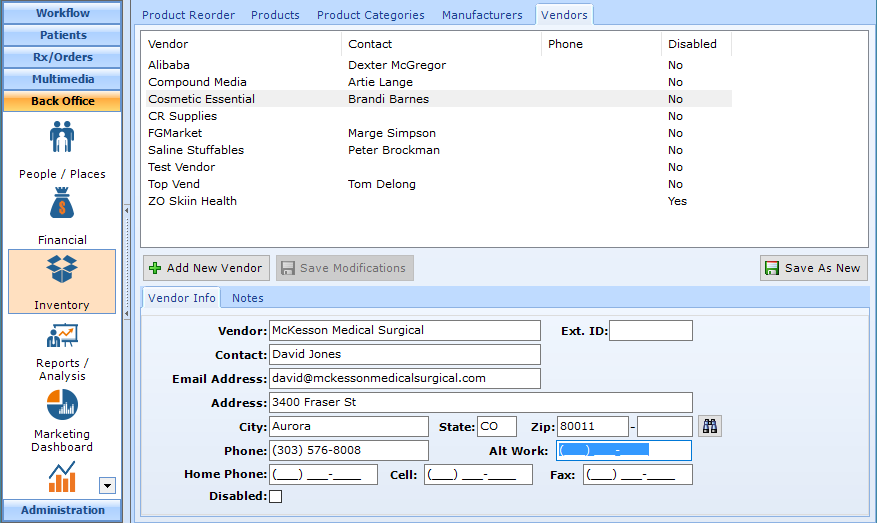
Configuring Product Categories
There are 2 purposes for product categories:
- for reporting. You may want to discuss what categories will be most helpful to you and your accountant for creating financial statements.
- to filter the list of products to more easily find the product.
Select Add New Product Category and complete information.
Select Save As New.